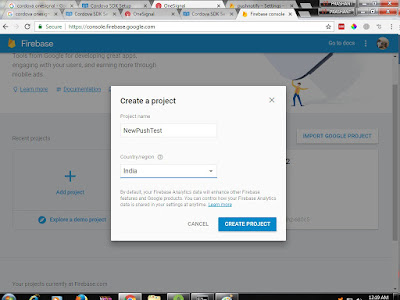Install Cordova
- Install Node.js cordova runs on Node.js So download link - http://nodejs.org
- Run and installed Node.js exe file.
- Test node.js installation open cmd prompt and run this command - node --version (if version is displayed means node installed succesfully)
- Install cordova- cordova is installed using npm (Node Package Manger) here is the cmd npm install -g cordova
- Test cordova installation run this cmd - cordova --version
Install Java
- The Android SDK needs the Java Development Kit (JDK) to be installed, version 1.7 or later. Note that the Java Runtime Environment (JRE) is not sufficient, you will need the JDK. To check if you have the JDK installed already, type this on the command line: javac -version
If you do not have the JDK installed, proceed as follows:
- Download the recent version of Java SE JDK (SE = Standard Edition) from Oracle: www.oracle.com/technetwork/java/javase/downloads/.
- Go along and run the downloaded installer file. Using the default selections should be fine, but take a note of the directory in which you install the JDK.
- Next, update your path to include the JDK. Open the Control Panel, click System and Security, click System, click Change settings, which will open the System Properties window. Select the Advanced tab, then click the Environment Variables button.
- In the list User variables select PATH and click the Edit button. (If there is no PATH entry in the list, click the New button to create one.)
- At the end of the field Variable value, add a semicolon followed by the path to the bin directory of the JDK install. Here is an example (note that this must be the actual path used for the install on your machine):C:\Program Files\Java\jdk1.8.0_11\bin
- An easy way to do this is to prepare the path to add in a text editor, then paste it at the end of the input field. When done click the OK button.
- Next add the JAVA_HOME variable if it is not present (and if it is in the list, you may need to update its value using the Edit button). Click the New button. In the field Variable name type:
JAVA_HOME
In the field Variable value enter the path to the directory where the JDK is installed, without the semicolon and the /bin subdirectory, for example:C:\Program Files\Java\jdk1.8.0_11
Click the OK button. - Click the OK button again to close the Environment Variables window.
- Now you are ready to test the install. Close any open command windows, and open a new command window and type:javac -version
- If you see a version number you are done with the JDK install!
Install the Android Tools
To install the tools needed to build Android app using Cordova you need the Android SDK Tools. The easiesy way to install these tools is to install Android Studio.
- Go to the Android Studio download page and download and install Android Studio for your platform.
- Find the path of the Android SDK tools by consulting the sdkmanager documentation page. Check in your system that the files are actually there.
- Add the path of the SDK Tools (directories tools and platform-tools to the system PATH variable. Open the Control Panel, click System and Security, click System, click Change settings, click the Advanced tab, then click the Environment Variables button.
- In the list User variables select PATH and click the Edit button.
- At the end of the field Variable value, add a semicolon followed by the path to the tools and platform-tools directores of the Android SDK install. Here is an example of what to add (note that there are two paths in one line, separated by a semicolon):
C:\Users\miki\AppData\Local\Android\android-sdk\tools;C:\Users\miki\AppData\Local\Android\android-sdk\platform-tool - Next add the ANDROID_HOME environment variable in system settings in the same way that the JAVA_HOME variable was added above when installing Java. Set ANDROID_HOME to point to the root of the Android SDK folder, for example:C:\Users\miki\AppData\Local\Android\android-sdk
adb version- This should display the version of the Android Debug Bridge.
- Click the OK button again to close the Environment Variables window.
- Now test the install. Close any open command windows, open a new command window and type: adb version
- As the final step, you may need to get the specific Android SDK version used by Cordova. This can be done using the sdkmanager command or by using the tools in Android Studio.